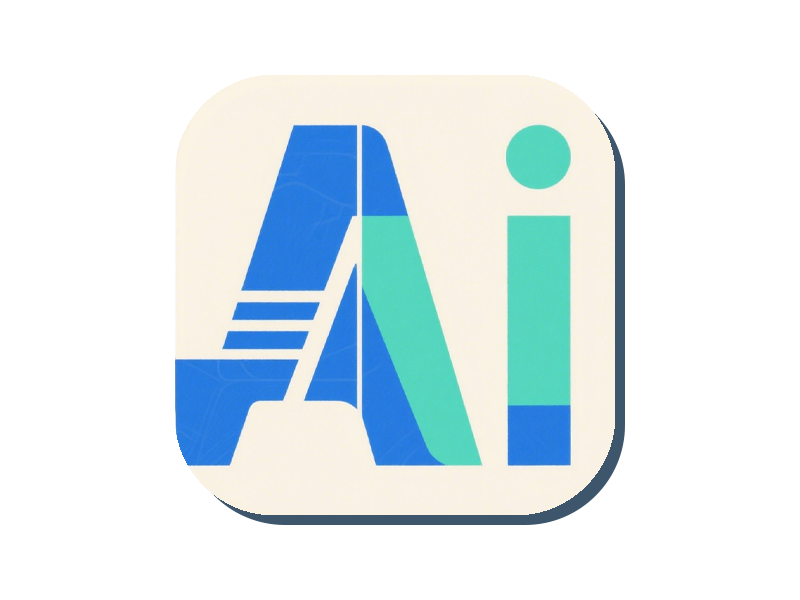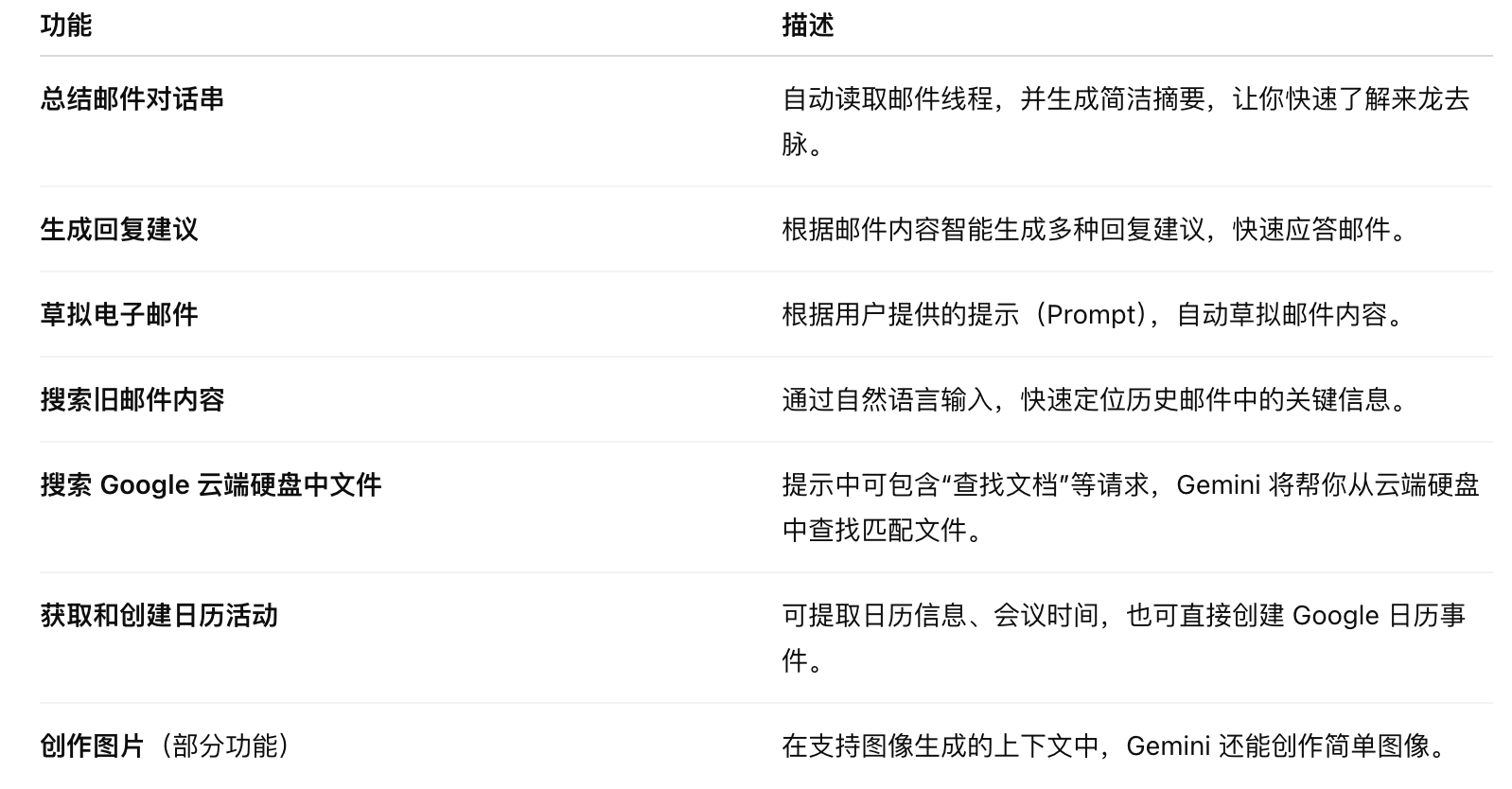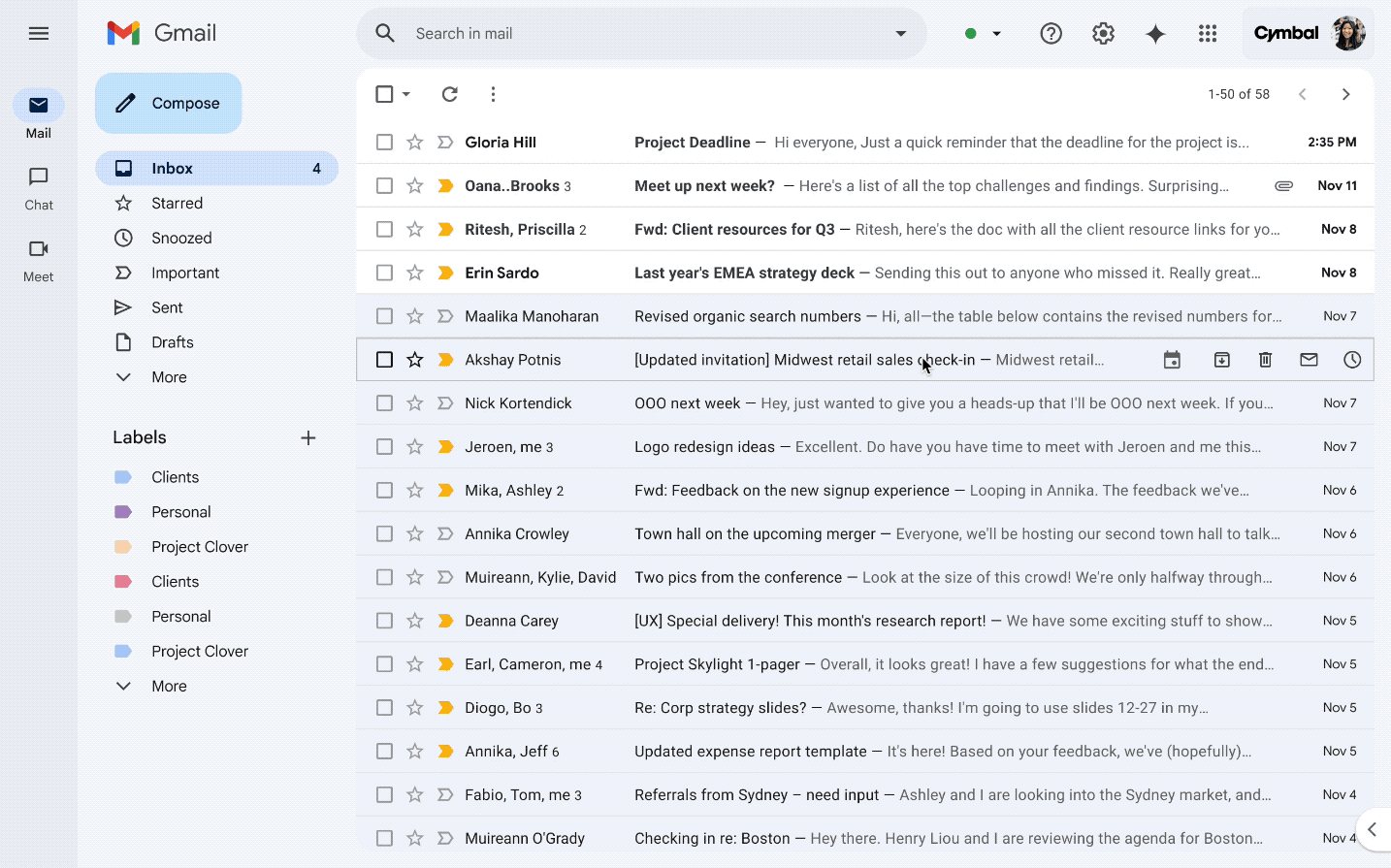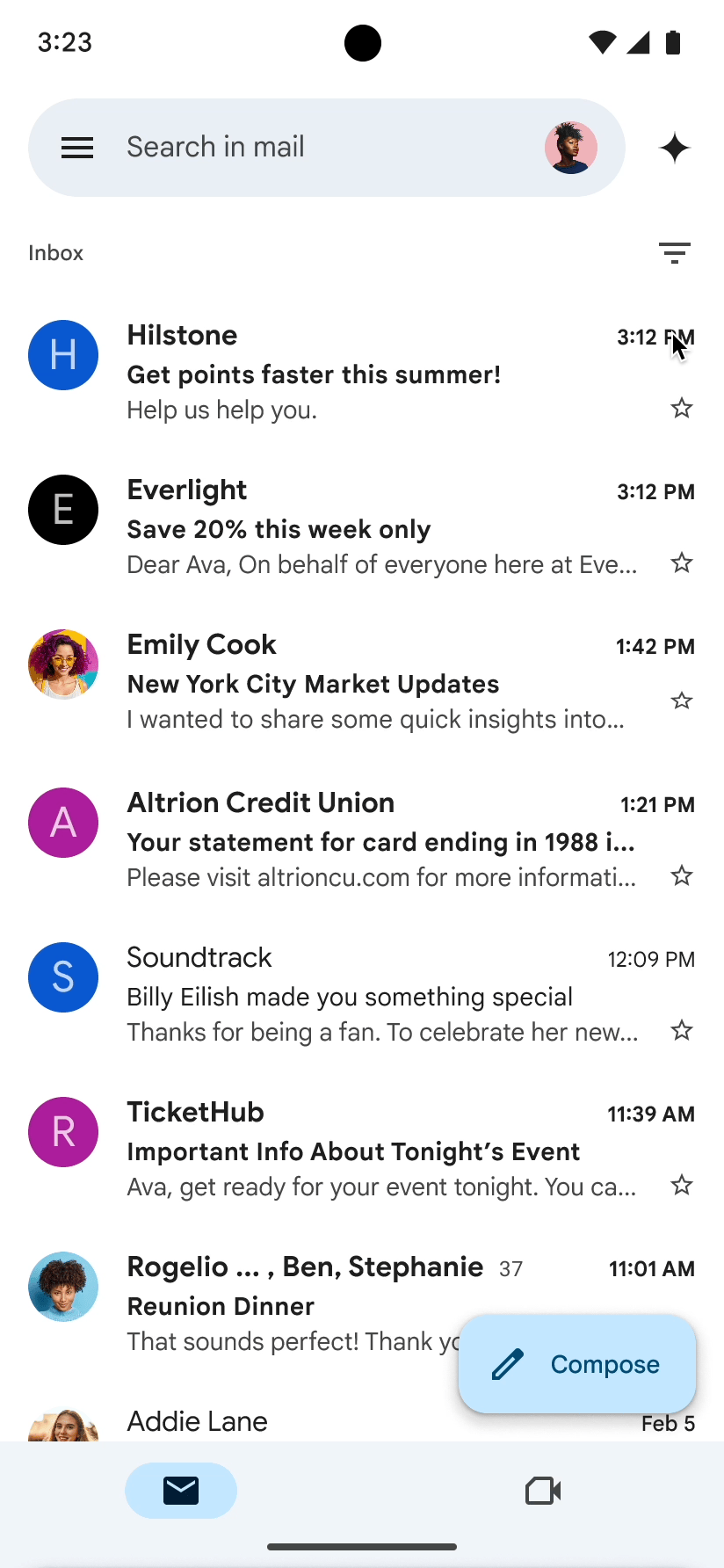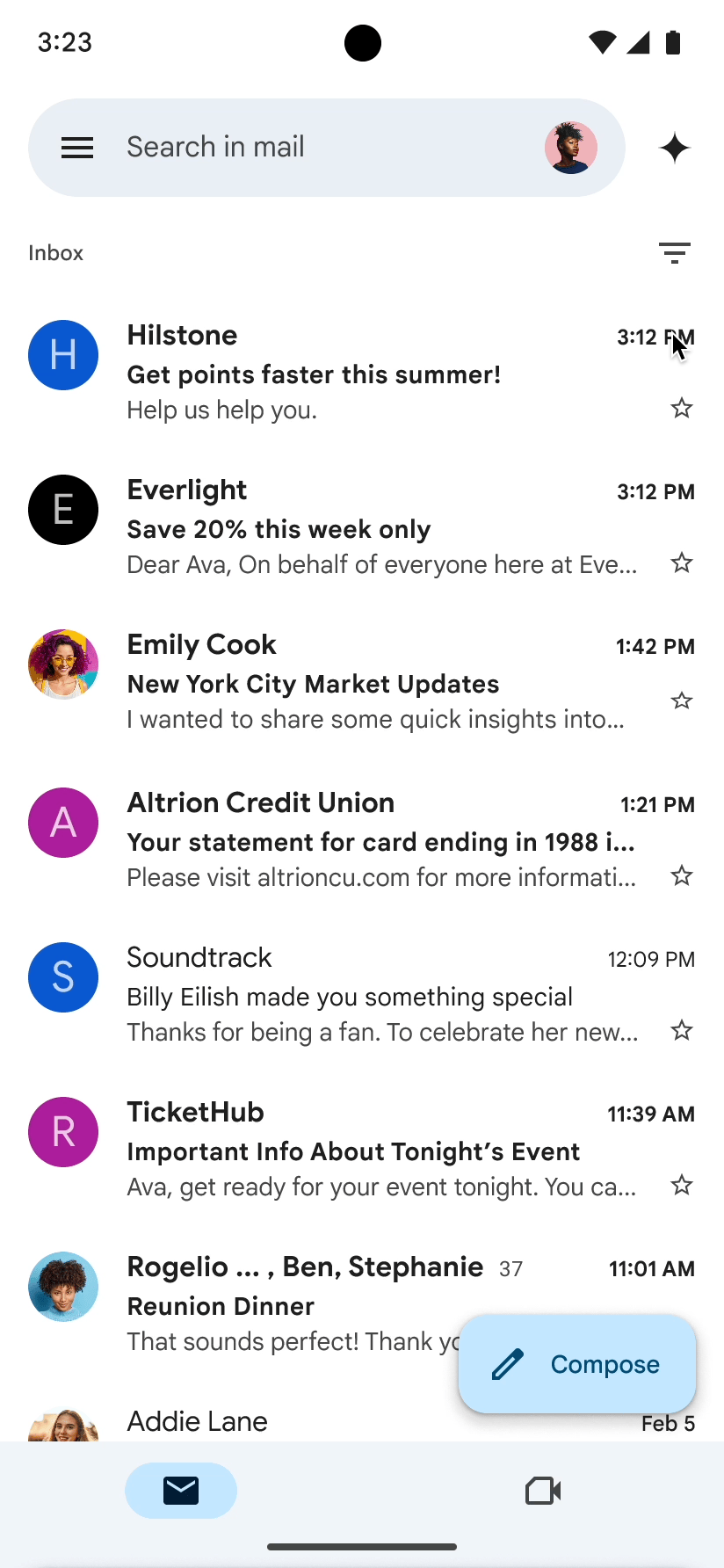- usage method (computer end):
- In Android’s cell phone, Gemini in Gmail:
- # Step notes:
- Ooh ooh ooh ooh ooh ooh ooh ooh ooh ooh ooh ooh ooh ooh ooh ooh ooh ooh ooh ooh ooh ooh ooh ooh ooh ooh ooh ooh ooh ooh ooh ooh
- Gemini in Gmail on iPhone or iPad:
- # operational step:
- Watch out for something:
Gemini can now be used in Gmail. ** You can use Gemini in Gmail for these things:**
-
Automatic** summary of long e-mail**, quick focus;
-
Helping you to generate recommendations for e-mail responses**;
-
Write draft mail** in accordance with your instructions;
-
From your Gmail or Google cloud hard drive**;
-
Direct** view calendar activities**, or even create a calendar.
usage method (computer end):
Login to Gmail. Click at the upper right corner ** to ask Gemini icon** (usually asterisk icons or robotic icons). In the Gemini panel on the right, can:
-
Select the system ‘s recommended tip (e.g., “Help me write a client back to the mail”)
-
Enter the task you want Gemini to help with.
Waiting for Gemini to automatically generate a response or recommendation.
The option is to insert a “copy recommendation” in the mail or otherwise.
In Android’s cell phone, Gemini in Gmail:
# Step notes:
** Open Gmail App** Open the Gmail application on your Android phone or tablet. Gemini icon on top right corner A Gemini icon (like a star or a little assistant icon) will be next to the search bar, highlighting it. ** Using Gemini panel (bottom appearance)** The Gemini panel will be ejected below the screen, and you can:
-
Point a hint recommended by the system** (e.g., “summation of the message”, “writing a response”).
-
You can also type yourself ** what you want it to do ** e.g., “Please write me a resignation e-mail.”
** (optional) Clear historical records**
If you do not want to keep a chat record with Gemini, you can point the top right corner of the “Clean History”.
Ooh ooh ooh ooh ooh ooh ooh ooh ooh ooh ooh ooh ooh ooh ooh ooh ooh ooh ooh ooh ooh ooh ooh ooh ooh ooh ooh ooh ooh ooh ooh ooh
- ** Your historical records won’t be saved ** If you turn off Gmail App or restart your cell phone, the conversation with Gemini will be cleared.
** It is recommended that important elements be reproduced in advance**:
- If Gemini gives you a good advice, please ** copy it in the mail or in the memo ** in case it’s lost.
Gemini in Gmail on iPhone or iPad:
# operational step:
Open Gmail application Open Gmail App on your iPhone or iPad. Gemini icon on top right corner There’s a Gemini icon next to the search box, click in. ** There’s a Gemini panel at the bottom ** in this panel you can:
-
Select a system** recommended tip** (e.g., “Help me write a letter of thanks”).
-
Or enter your own hint** in the ** input box below (e.g., “Summary my conversation with the client”).
** (optional) Clear historical records**
Do you want to clear Gemini’s logs? The top right corner of the “Clean History”.
Watch out for something:
- ** Dialogue history will not be preserved: If you turn off Gmail App or reopen it, it’ll ** clear your chat with Gemini.
Pictim:
- If you think Gemini’s offer is good, ** copy it in your mail text** or close App before it’s lost.
Official help documentation: https://support.google.com/mail/answer/14355636