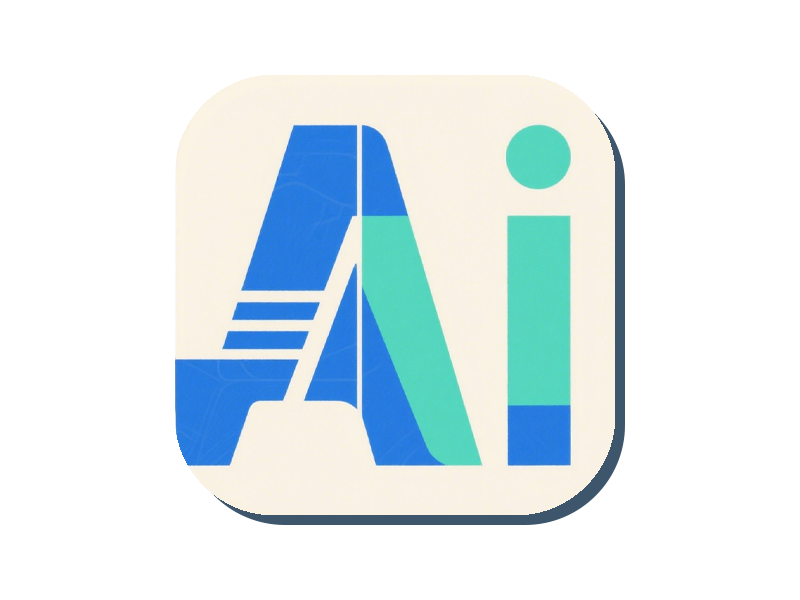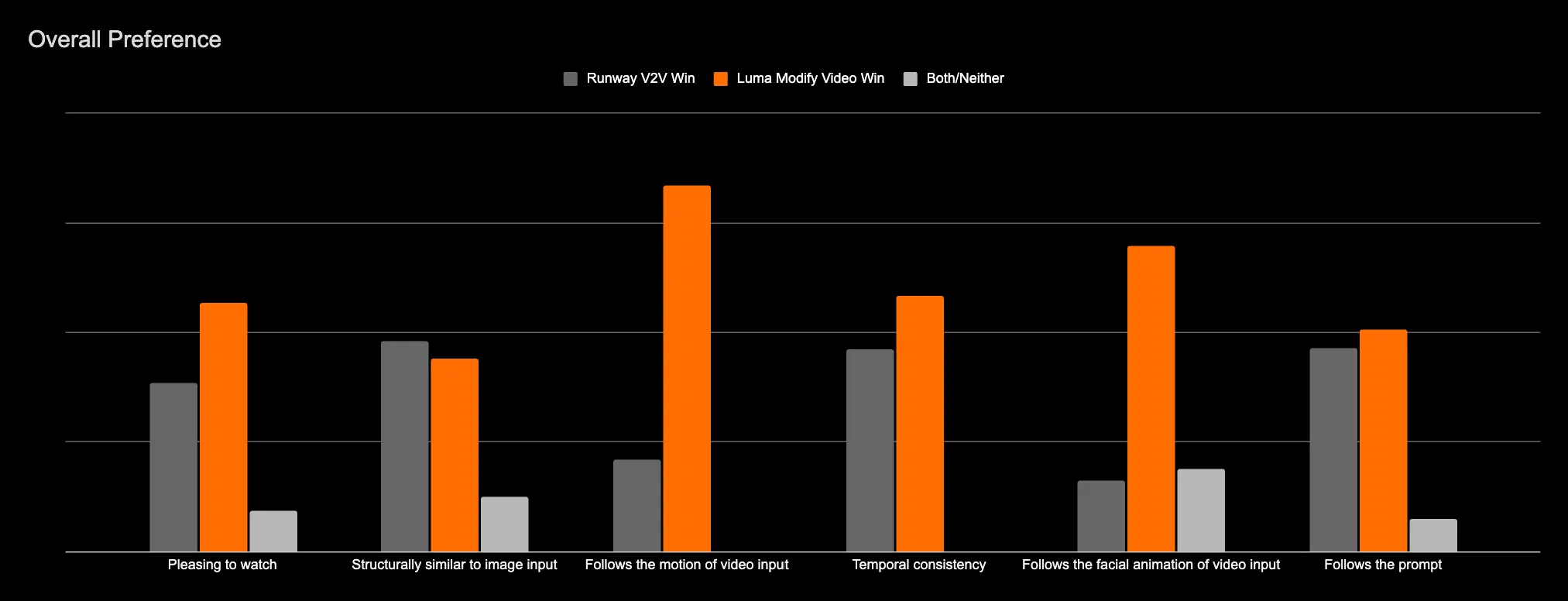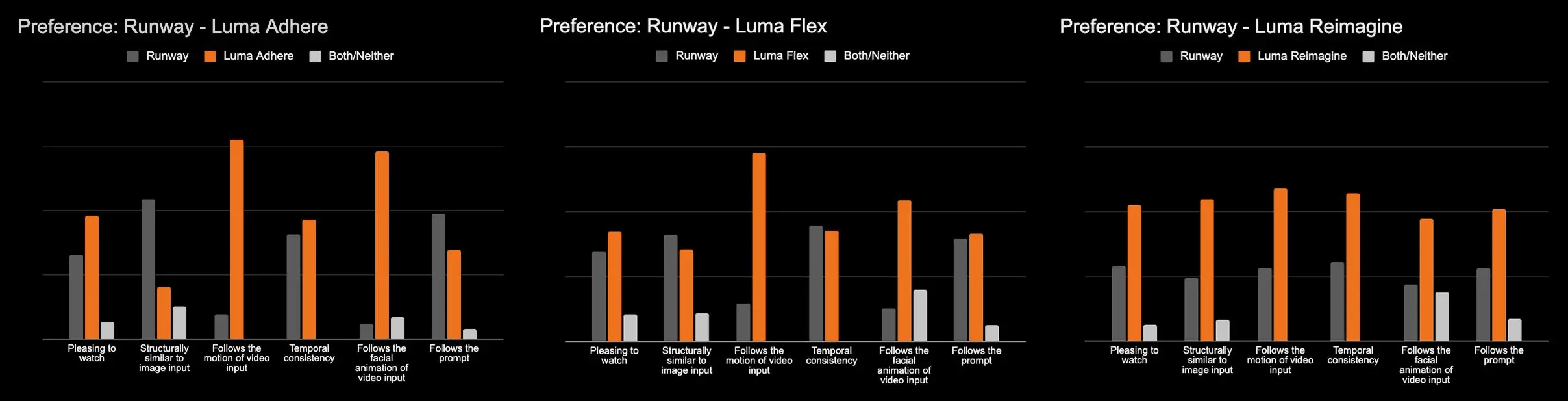- The main function is detailed
- III. Usage and freedom of creation
- ** Three preset styles**
- ** Freedom of creation: how to choose the right pattern**
- Advantages over other tools
- How to use
- # # # # # # # # # # # # # # # # # # # # # # # # # # # # # # how to write # # # # # # how to write # # # # # # # how to write # # # # # # how to write # # # # # # how to write # # # # # how to write # # # # # # how to write # # # # how to write # # # # # how to write # # # # how to write # # # # how to write # # # # # how to write # # how to write # # # how to write # # how to write # # # how to write # # # #
- # The advice before you shoot the video
In traditional video production processes, changing the scene (e.g. from day to night, from office to fantasy world) often requires reshooting, rewrite, or even replace a whole set of tools. Not only is it costly, time-consuming, but it also limits the imagination of the creators. The core idea put forward by Luma Labs is: ** Allows users to rewrite the world in the video without damaging the original performances, movements, lenses and roles. ** This new tool is called Modify Video, which allows you to retain something really important in the lens (such as character moves and facial expressions) while redesigning the scene, style, material quality and even the character of the role.
The main function is detailed
##1. Action capture + Driver New Role
-
Automatically extracting information from the original video ** all body movements, facial expressions and lip synchronisation**;
-
These “action data” can then be used to drive new characters or objects — be they CG characters, props or cameras;
-
For example, an actor could be “transferred” to a monster or a table could move along a dance rhythm.
##2. #WorldSwap
-
Do not change the person and the movement, but can ** completely change the appearance and material quality of the scene**;
-
For example: Change the garage to a spaceship;
-
Turning the sun into the night vision;
-
To transform the carpenter into a film-grade sense of truth;
All changes are based on an understanding of the original structure, avoiding distortion of the image or confusion of time.
##3. Local element modification (Issolated Edits)
-
May ** modify only one element of the video** without destroying other parts;
-
Like: Change the dress colour of the role;
-
Replacing facial features (e.g. changing the face of an actor);
-
Adding flying objects to the sky (e.g. UFO);
The key is that:** there is no need for green curtains, no need for framework-by-frame tracking** to modify the natural integration landscape.
III. Usage and freedom of creation
** Three preset styles**
“Modify Video” provides three different preset models for conversion that allow users to adjust the degree of freedom of creation of the video to suit their needs. These models are:
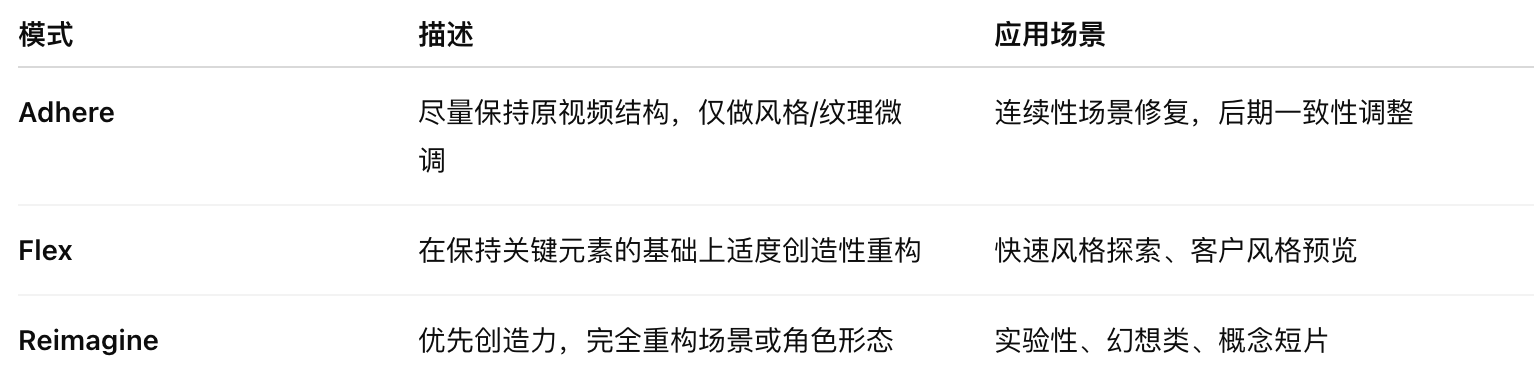
** Freedom of creation: how to choose the right pattern**
Depending on the project’s needs, creators can choose different models to adjust video content. For cases where raw material is needed, the Adhere model is ideal because it focuses on fine-tuning the original video. For a number of projects that require a balance between creativity and realism, the Flex model is capable of modest creative re-engineering while maintaining the authenticity of the movement. For those challenging and highly creative projects, the Reimagine model is capable of achieving a fundamental visual re-engineering that fully unleashes the imagination of the creators.
Advantages over other tools
Unlike the traditional “tips generate video” or static filters, the key to Modify Video is ** time sequence understanding and motion retention**:
-
Advanced signals (e.g. postures, emoticons, structures) are used to distinguish between elements that should be retained and those that can be redesigned;
-
** Video-level high-security control**, not just looking at a frame, but understanding the entire footage;
-
** Results of output are more consistent**, especially with regard to face, body movement, time continuity;
-
Official tests show that Modify Video is better than Runway ‘s V2V tool for visual authenticity and action consistency.
How to use
Modify Video has been integrated into Luma Dream Machine: Ray 2 for video clips of up to 10 seconds. The process is very simple: Uploading a video; Select a conversion preset (Adhere / Flex / Reimagine); Whether to provide the first frame image or visual style tips; If there’s a hint: describe the video changes you want (the more specific the better) Select “ Modified strength”: determines the degree of change in the image The tool automatically generates multiple versions that you can quickly select or reprocess. The context of application includes, but is not limited to:
-
Concept testing (Previs);
-
Proposals/synthetic samples;
-
Quick-changed final piece delivery.
# # # # # # # # # # # # # # # # # # # # # # # # # # # # # # how to write # # # # # # how to write # # # # # # # how to write # # # # # # how to write # # # # # # how to write # # # # # how to write # # # # # # how to write # # # # how to write # # # # # how to write # # # # how to write # # # # how to write # # # # # how to write # # how to write # # # how to write # # how to write # # # how to write # # # #
The effectiveness of Modify Video depends to a large extent on the “description” you typed, just like you’re communicating with an AI play group:
-
** To describe it positively and not to use the word “no”**;
-
Describe what you want to see, not avoid it;
-
Like writing a script or a camera language, the stronger the picture is.
** Example:**
-
Change of clothes: “A woman in a blue dress” AI will automatically change the original person;
-
Change of scene: “A Saberbunk street full of neon lights and flying cars”;
-
Gat effect: “The purple magic flame spins out of her hand.”
-
Alternatives: “Place a light sword instead of a stick, bright light”.
# The advice before you shoot the video
-
The video should be as stable as possible (don’t be violent);
-
A clean and concise background as best possible (e.g. white walls or open areas);
-
The short video is the best (recommendations 5-10 seconds);
-
The video’s clear and the results are even better.
What’s the limit?
-
No more than 10 seconds per upload;
-
Differing or low-resolution material effects;
-
If there are ** many fast-moving objects in the picture, ** it may not be stable enough;
-
It is proposed that long videos be broken into multiple segments.
Website: https://dream-machine.lumalabs.ai/ Guide to Practice: https://lumalabs.ai/learning-hub/how-to-use-modify-video